Twilio SMS & Zoho CRM Extension Installation & Authorization
Step 1: Go to Zoho marketplace and install the extension following the below steps.
Step 2: Select the checkbox to agree to the terms and conditions and click Continue.
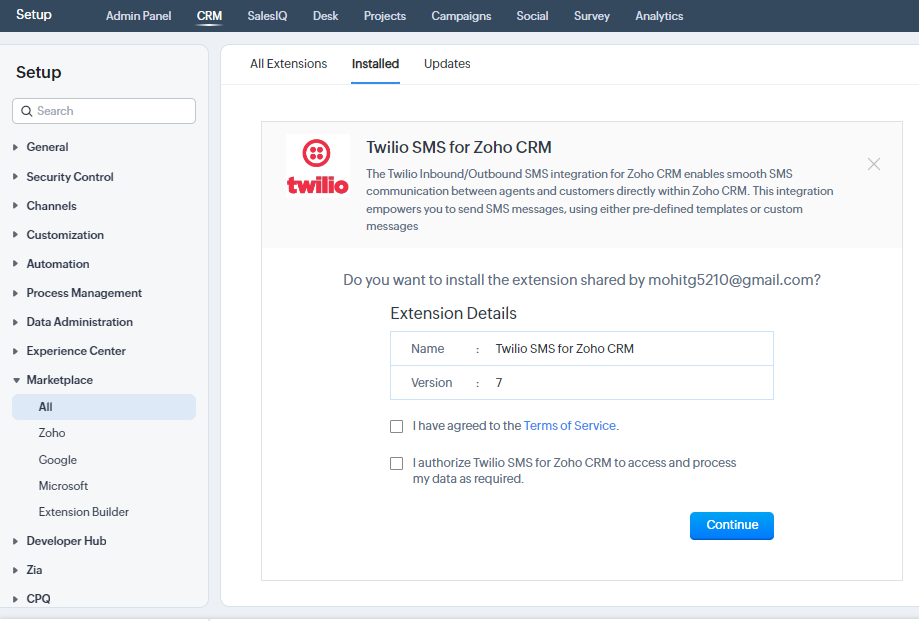
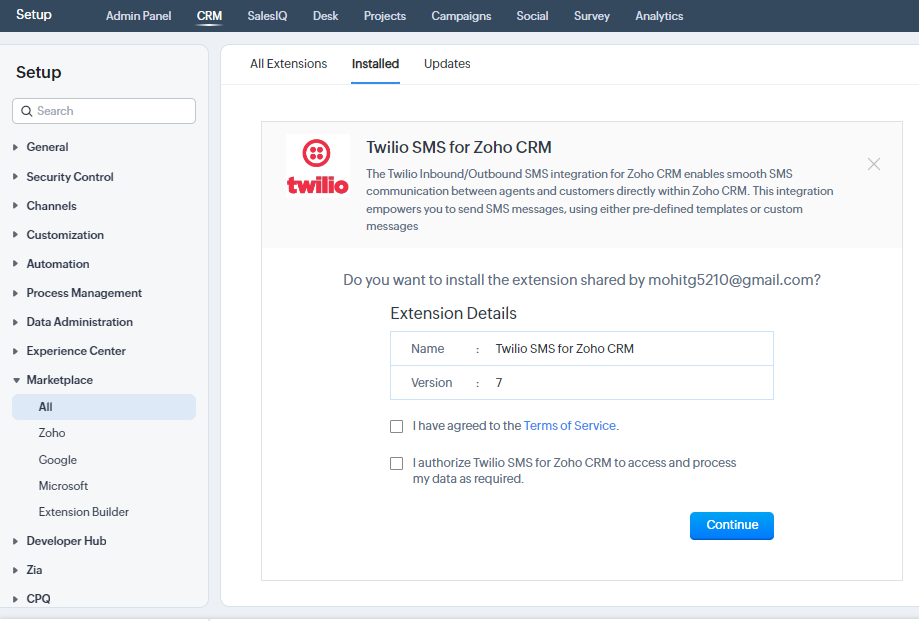
Step 3: Choose the profiles to whom you want to install the application in Zoho CRM and click Continue.
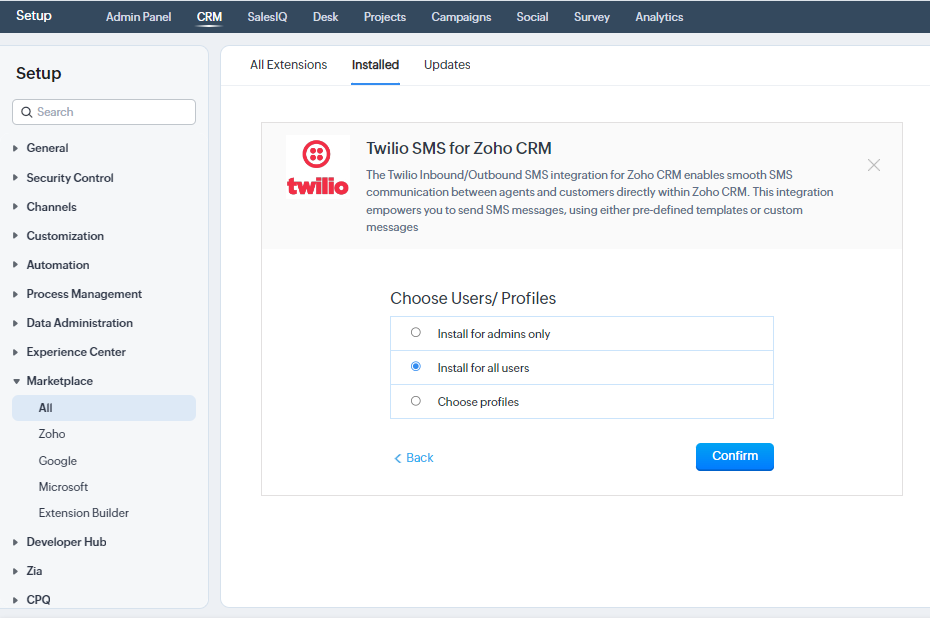
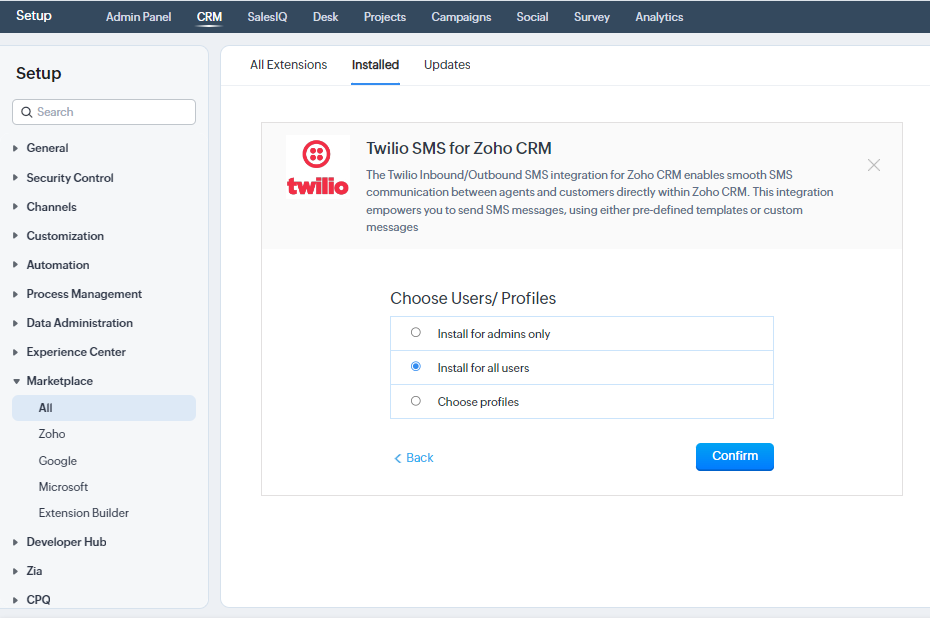
Step 4: Now your extension is successfully installed.
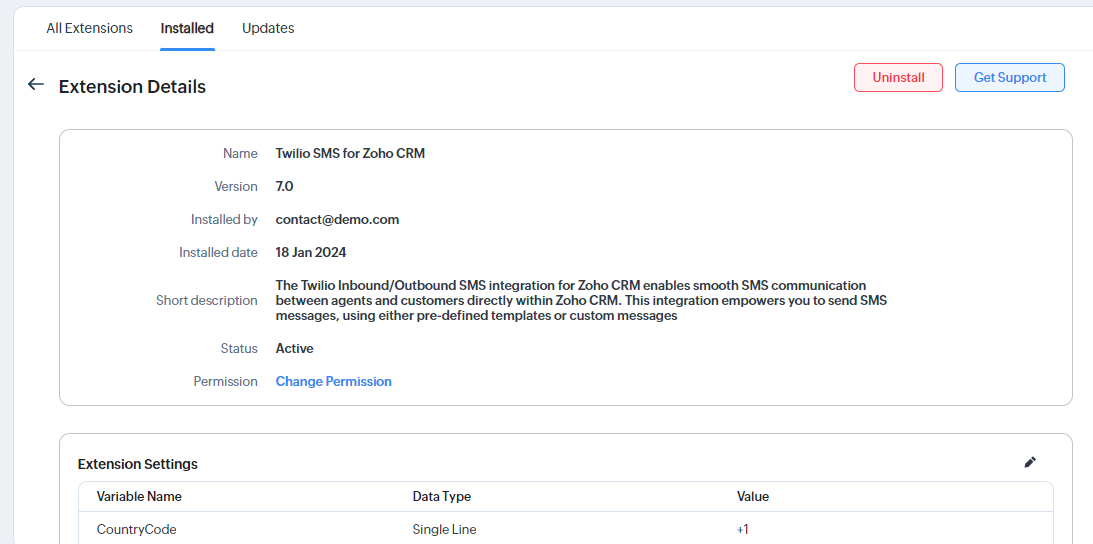
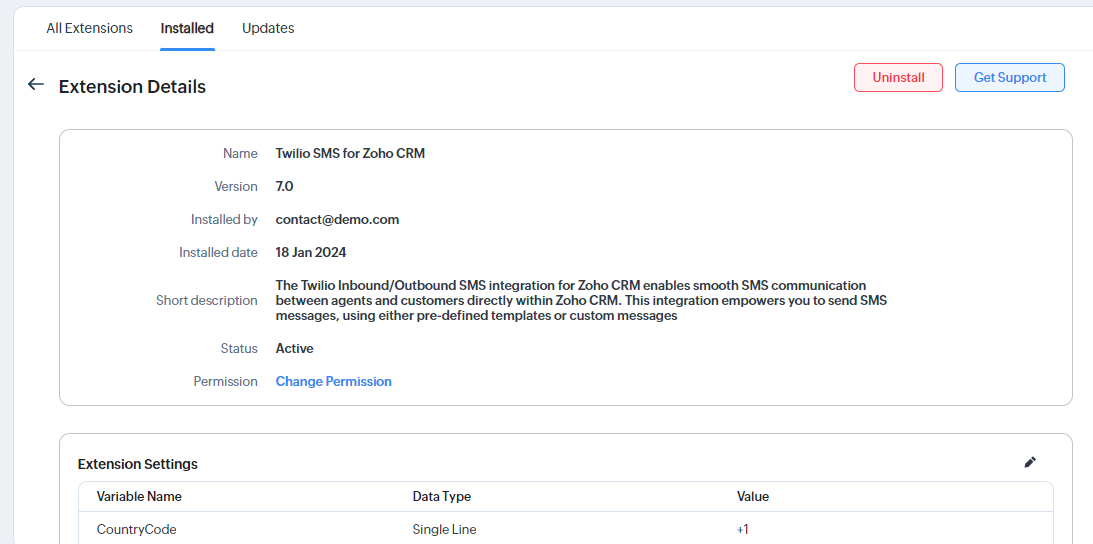
Step 5: To authorize the extension with twilio, click on the edit icon in the extension settings. Fill in the values for the following fields: (Country Code, Twilio Account SID, Twilio Auth Token, Twilio Phone Number).
Country Code: If the Lead/Contacts phone number does not start with a country code, the system will use this field value.
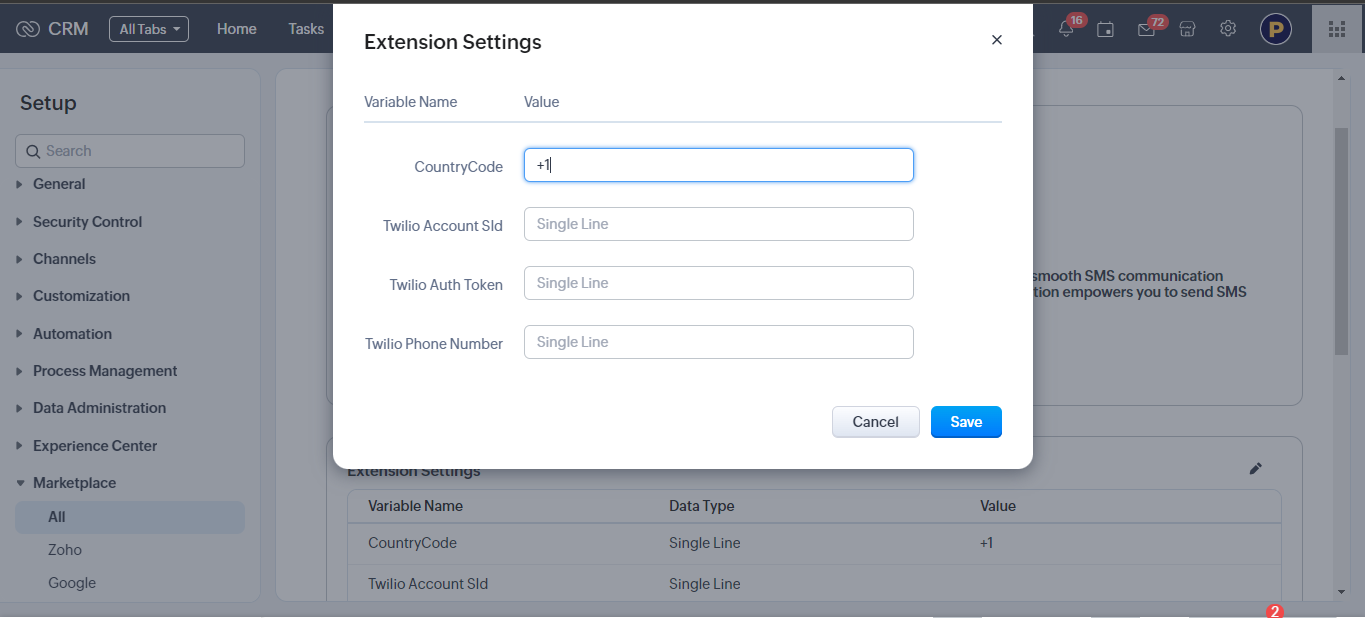
Country Code: If the Lead/Contacts phone number does not start with a country code, the system will use this field value.
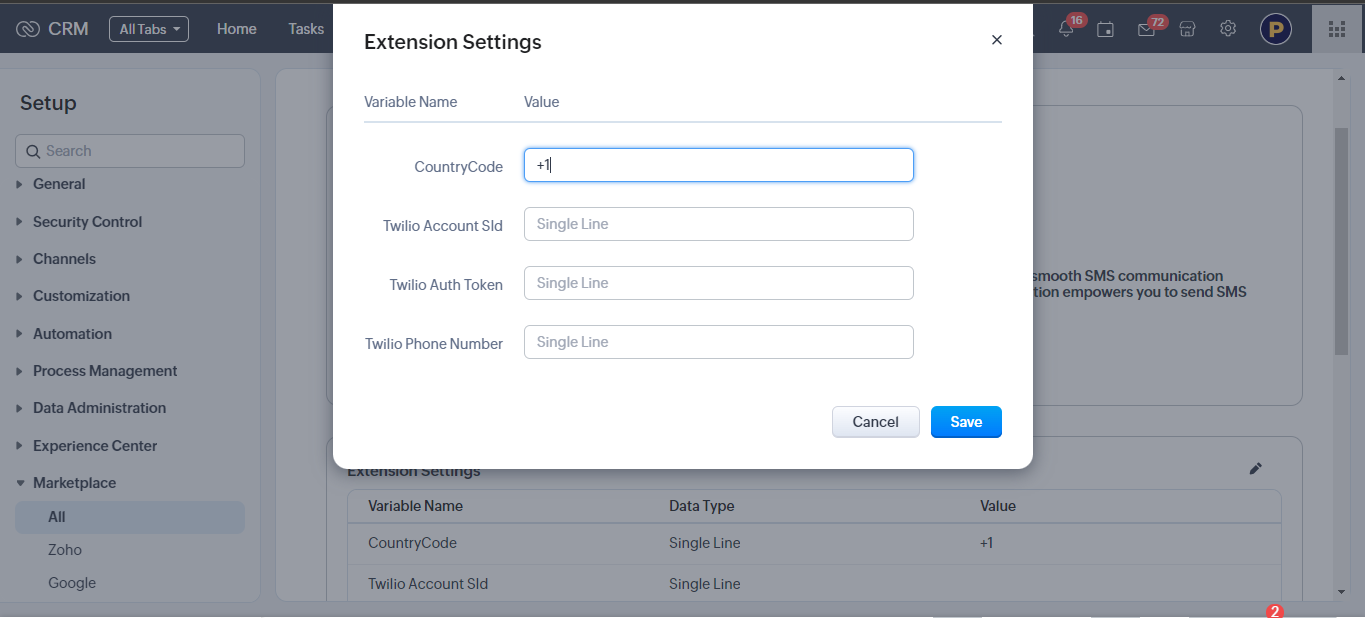
Step 6: First, login your Twilio account and go to the Twilio dashboard as mentioned in the screenshot below. Twilio Dashboard
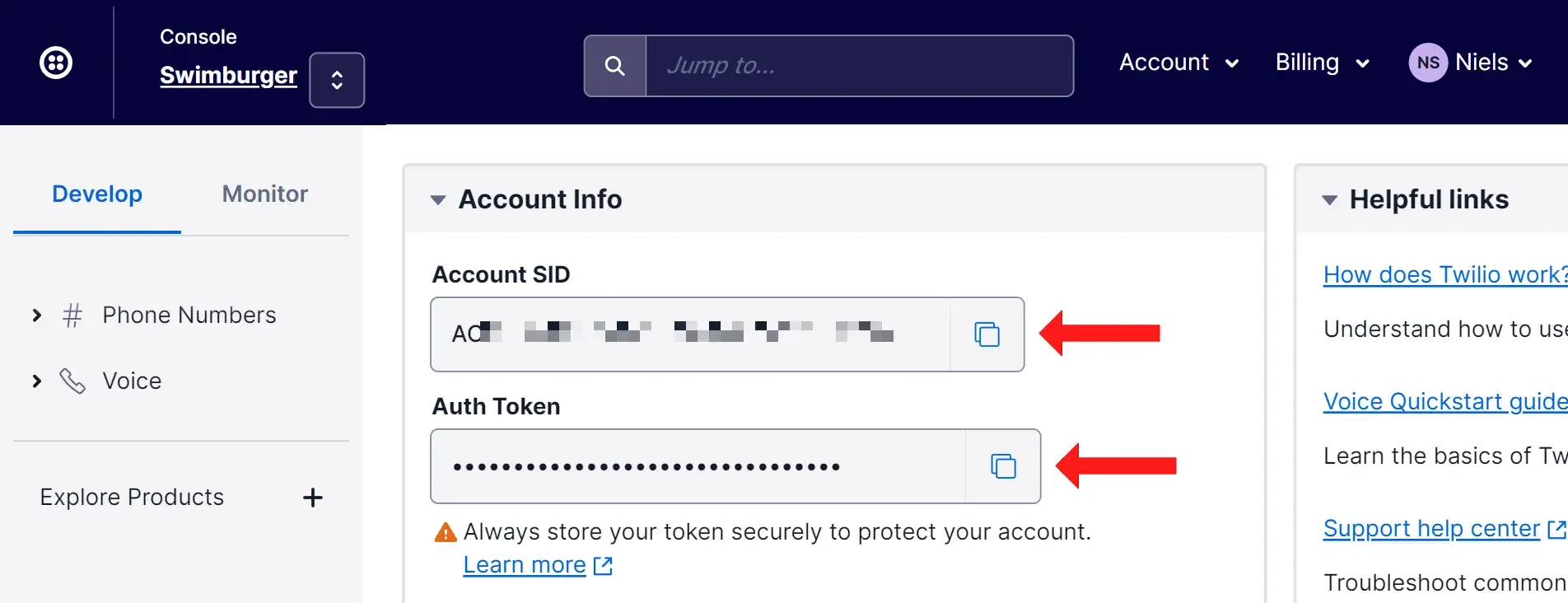
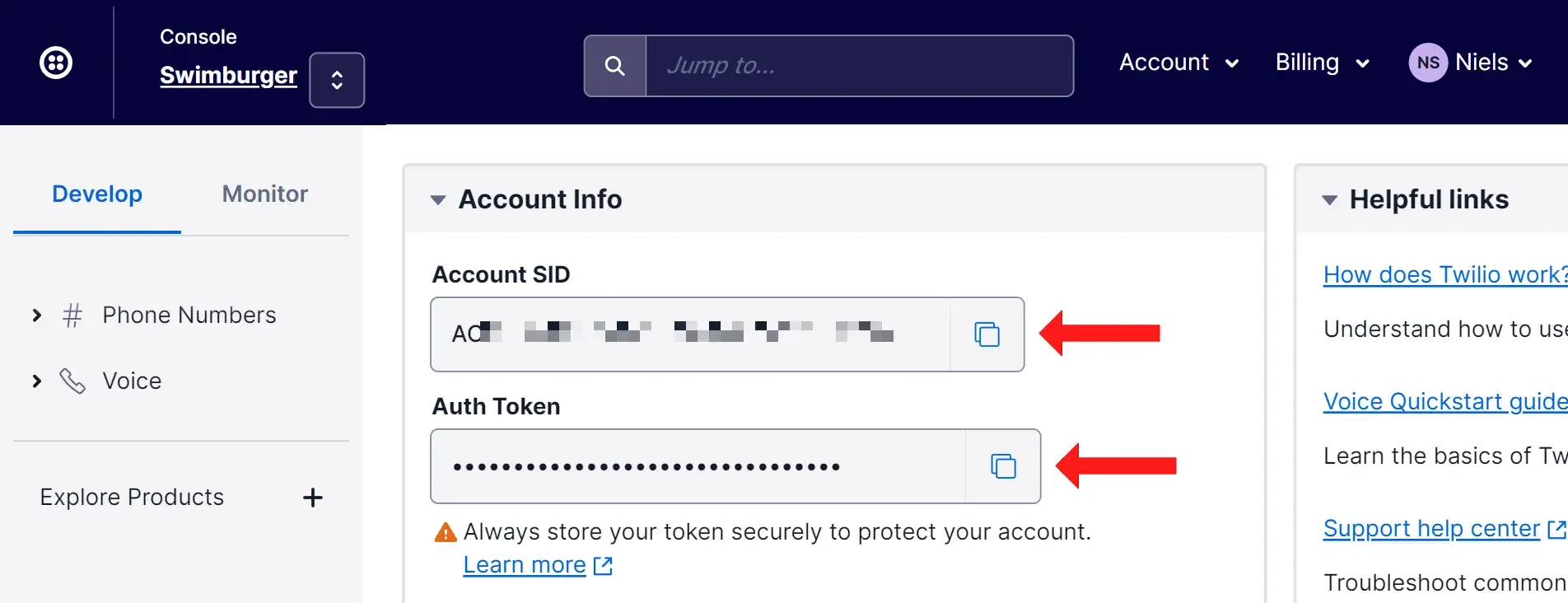
Step 7: Get the Sender Number from Active Numbers. If the number is not purchased, you need to buy a number from "Buy a number" button.
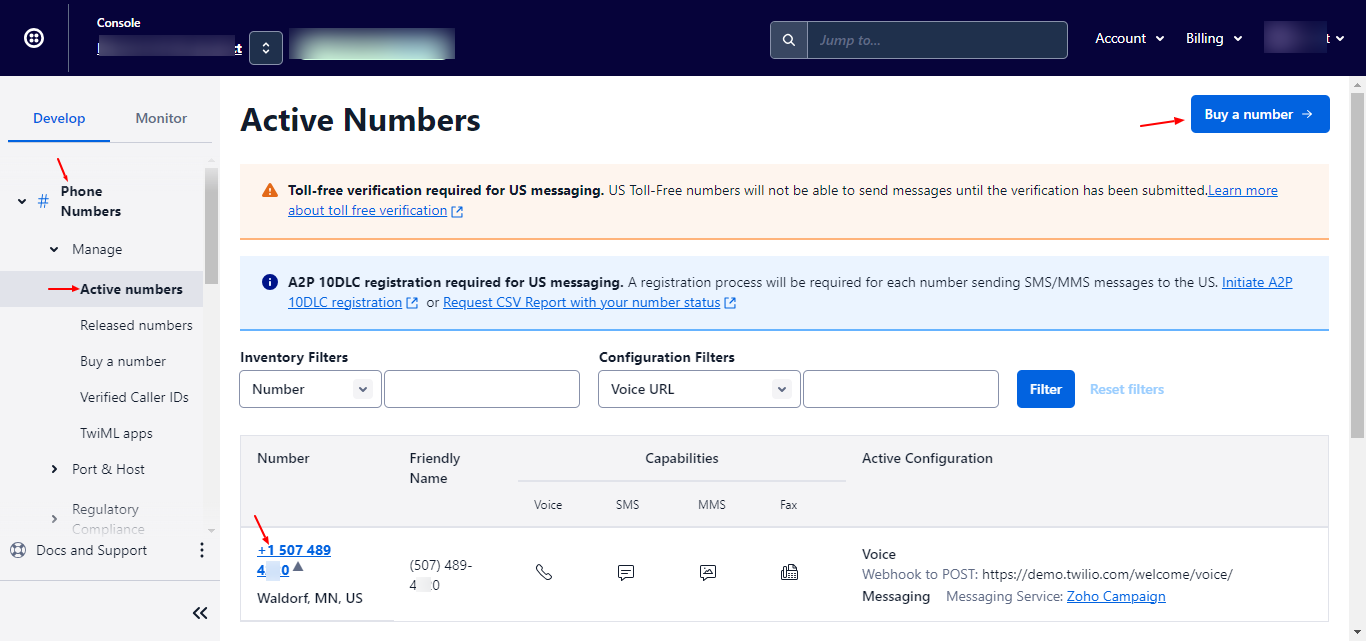 If you haven't found the details above, please refer to this documentation. https://www.twilio.com/blog/better-twilio-authentication-csharp-twilio-api-keys
If you haven't found the details above, please refer to this documentation. https://www.twilio.com/blog/better-twilio-authentication-csharp-twilio-api-keys
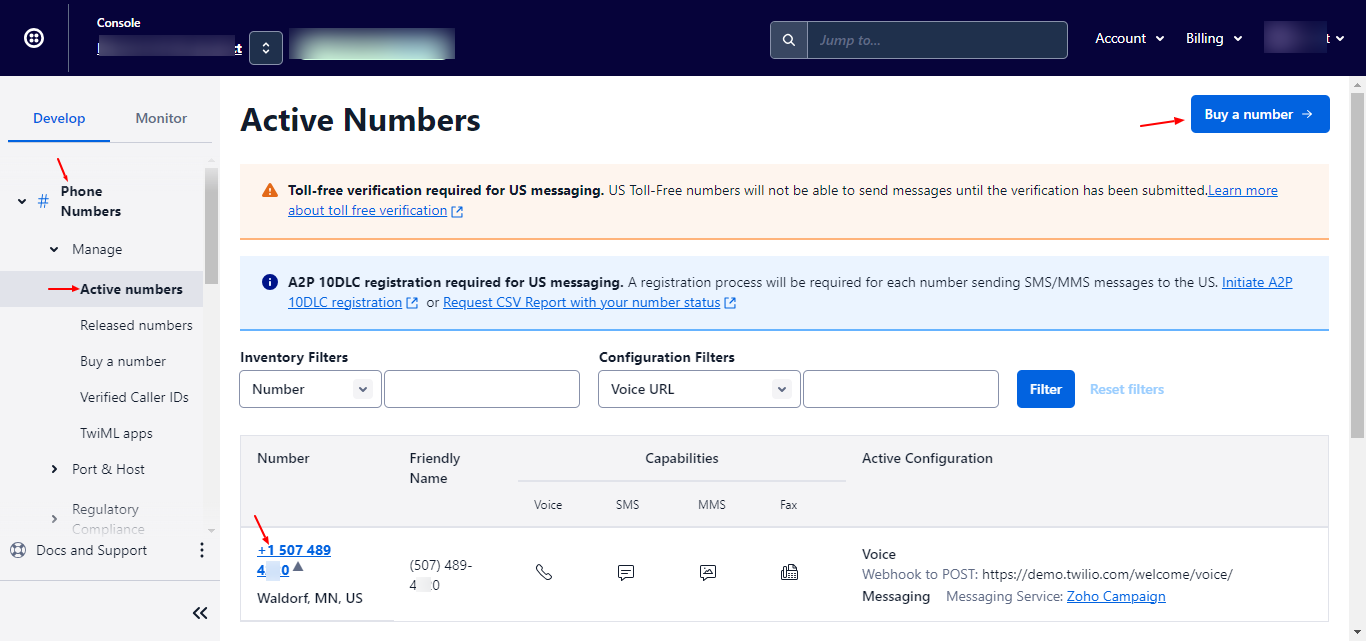
Step 8: Fill in all the details in the extension setting fields.
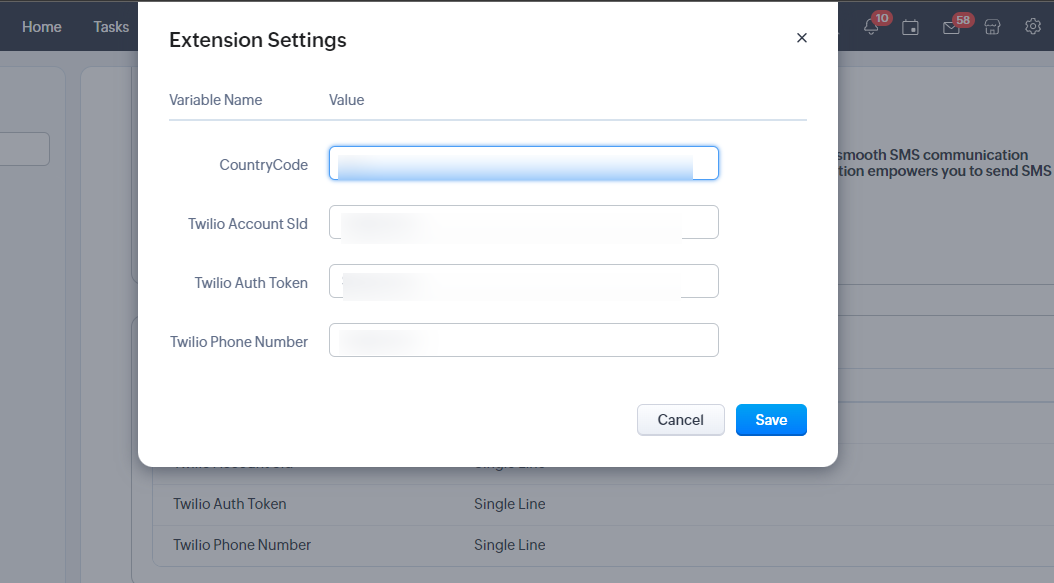
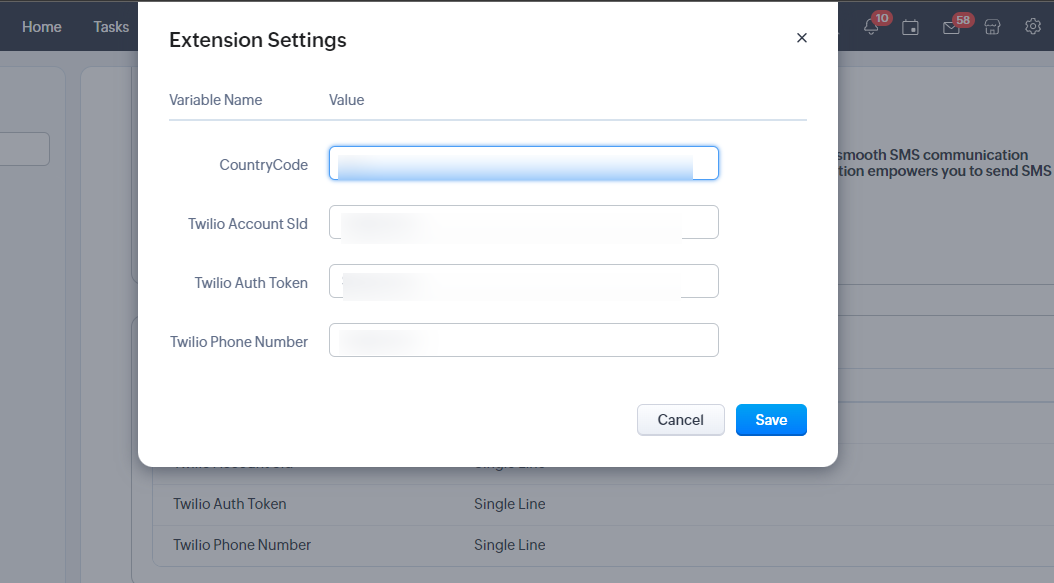
Step 9: Navigate to your "Leads" module and open any lead. Within the lead, click on the "Send SMS" option. Upon clicking, a popup window will appear, enabling you to select an SMS template from the dropdown list. Once you've chosen the template, the message will be automatically typed in the text box.
Easy to add new predefined messages from the Template module, as mentioned in Step 11.
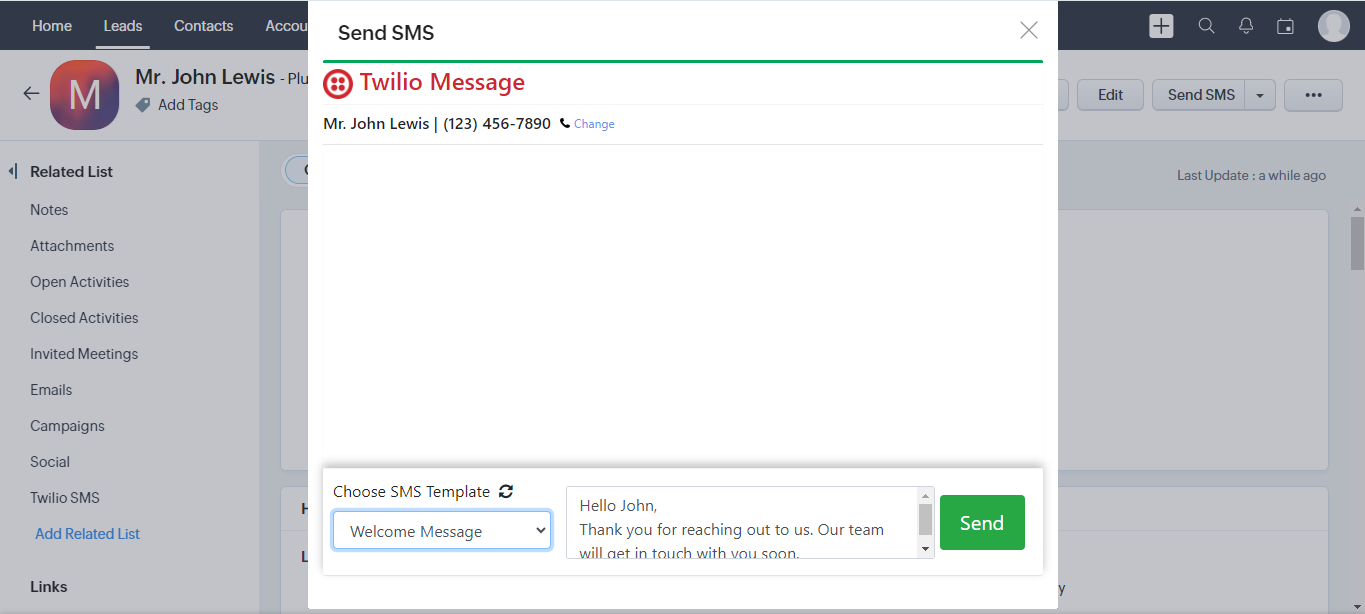
In case the SMS template is not visible, please click on the refresh icon to retrieve all SMS templates.
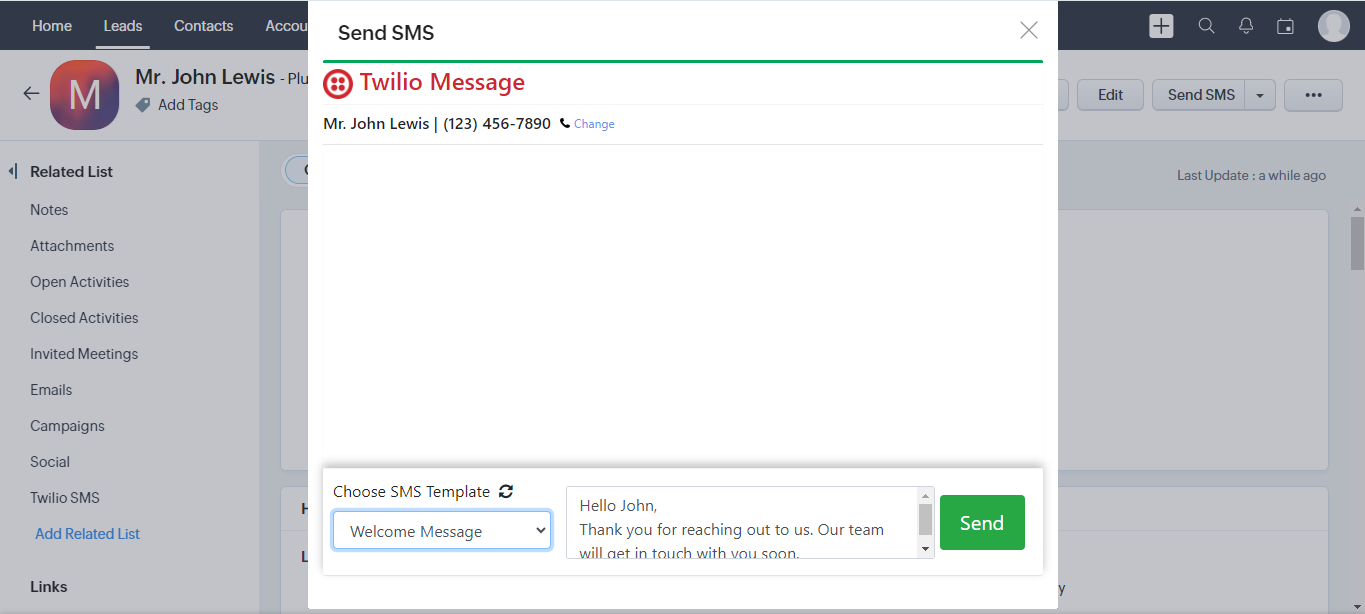
Step 10: If you want to send a message to a secondary number, click on the "Change" button. In the provided box, you can customize the number and send the SMS. If you click on the "Reset" button, it will revert back, as shown in Step 9 screen.
Note: type secondary number along with country code without (+) sign.
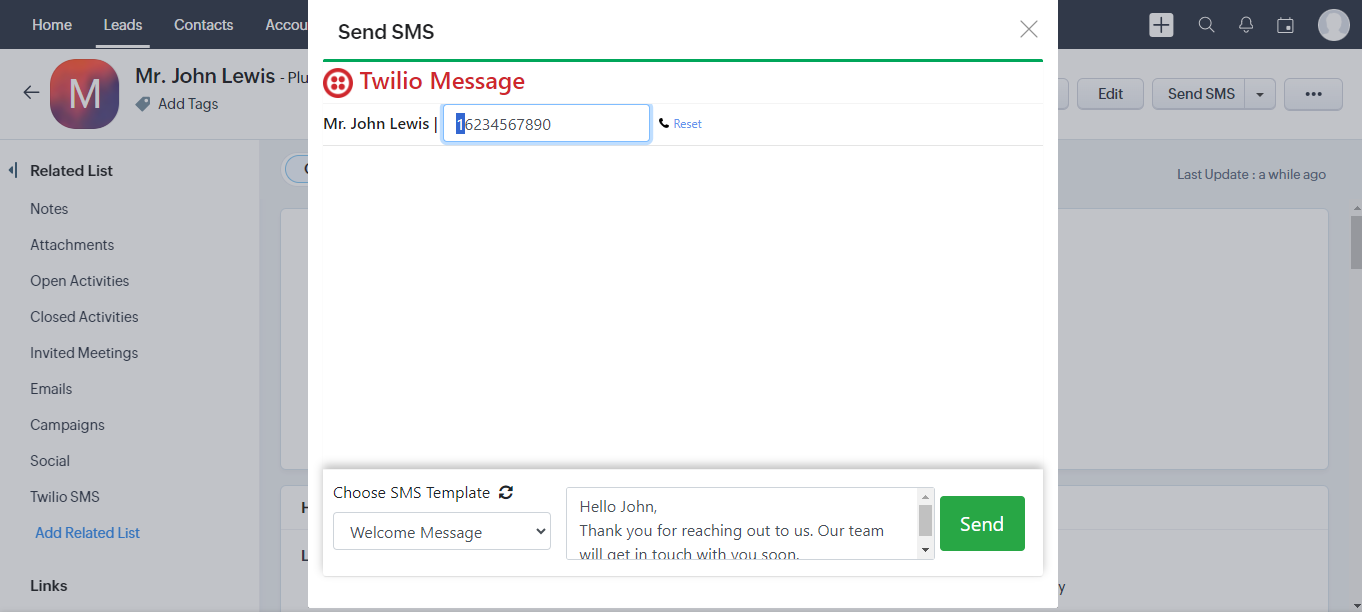
Note: type secondary number along with country code without (+) sign.
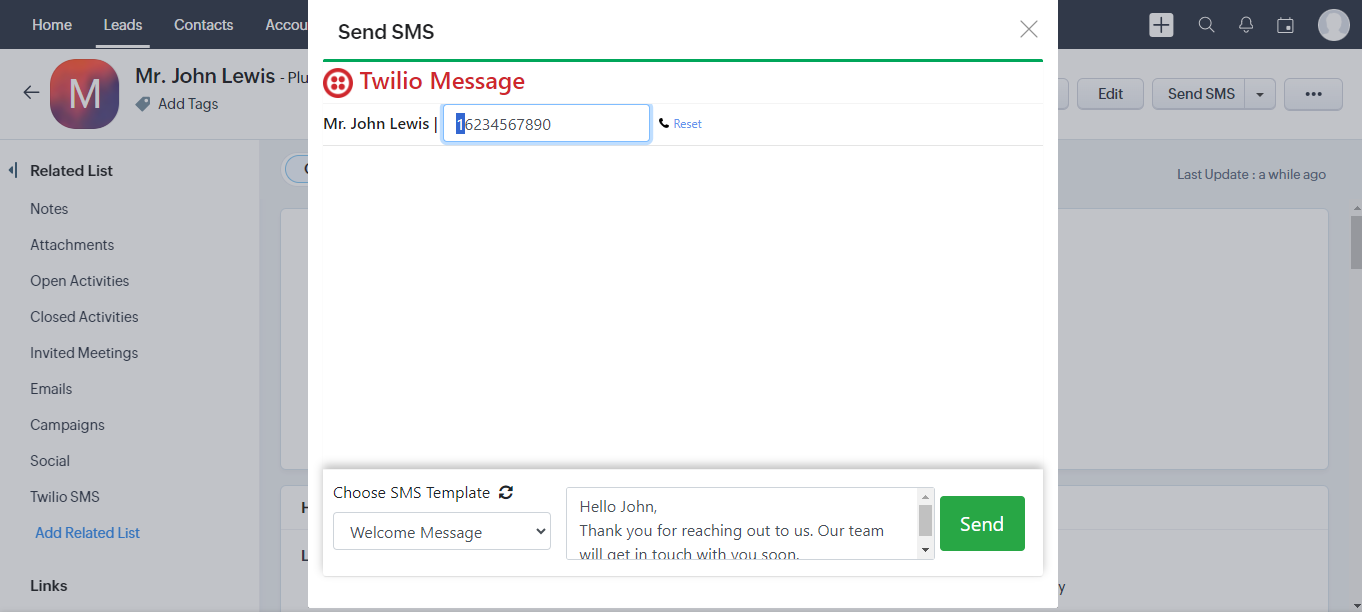
Step 11: Add dynamic predefined SMS messages from the SMS Template module.
Note: [FIRST_NAME] as Lead/Contact's First Name, [YOUR_NAME] as Lead/Contact's Owner Name. These variables will work if added into the SMS Template field.
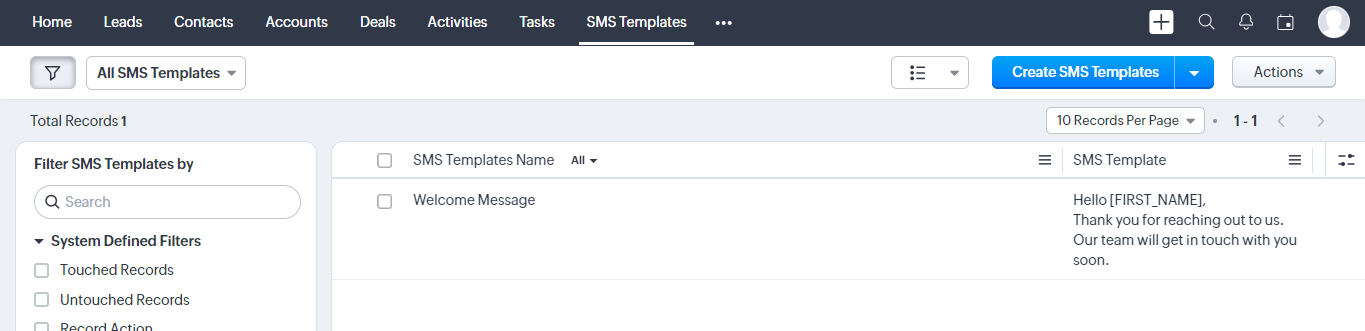
Note: [FIRST_NAME] as Lead/Contact's First Name, [YOUR_NAME] as Lead/Contact's Owner Name. These variables will work if added into the SMS Template field.
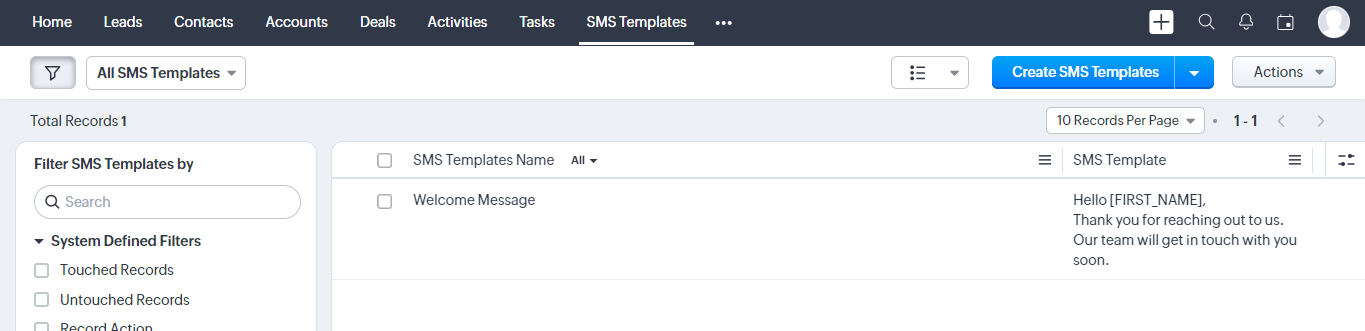
| Country Name | Region Code |
|---|---|
| India | IN |
| United States | US |
| Canada | CA |
| United Kingdom | GB |
| Australia | AU |
| Germany | DE |
| France | FR |